§ Select Operations Tab then Usage Tab.
§ Select the Add Usage Item Link on left navigation bar.
§ Select your Facility.
§ Select your Department.
§ If you’re tracking to the patient level, select the Patient.
§ Add a Reference Note or use the Tracking Code field if needed.
§ Input the Inventory Number and usage quantity.
§ Click the Add Usage Button or click the Entry Key on your keyboard to submit the transaction.
§ Use the Reset Button to change back to the User Default Settings.
§ Click the Usage Link on the left navigation bar to see the list of all usage transactions.
Credits:
§ To process a credit to a Department and/or Patient, just input the credit quantity with a negative sign in front (for example -7)
![]() If you’re not sure what’s the default UOM for a product, just select the radio button next to "Other" then click the Add Usage Button. The system will return all valid Unit of Measures for the Inventory Number inputted (see below).
If you’re not sure what’s the default UOM for a product, just select the radio button next to "Other" then click the Add Usage Button. The system will return all valid Unit of Measures for the Inventory Number inputted (see below).
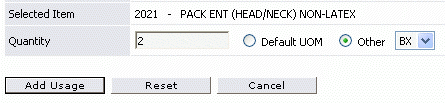
Click here to see a Video Demonstration of Add Item Usage.
Click here to see Frequently Asked Questions.
(Back)