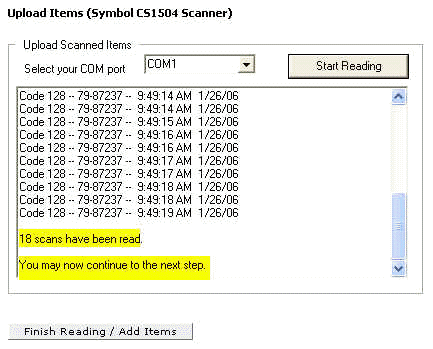
Uploading data from Symbol CS1504 barcode Scanner
§ Select Operations Tab then Purchase Order Tab.
§ Select New Order Entry on left navigation bar or select the Order Entry List to view orders that have already been started.
§ Select a Facility and a delivery Location.
§ Select the Submit Button.
§ Make sure the scanner is plugged into the connection cable.
§ Click the Start Reading Button to start the upload process.
§ Our software will scan each Com Port to find the scanner.
§ You will hear a couple of beeps from the scanner as the items are being pulled into our application.
§ At the end of the upload process, you will see a confirmation in the upload window. (See below)
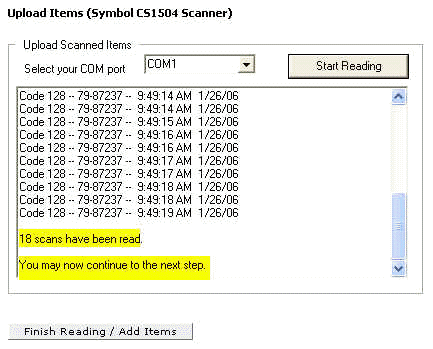
§ Click the Finish Reading / Add Items Button to process the upload.
§ You will see a confirmation window like the one below asking if you want clear the scanner’s memory or keep the items in memory.
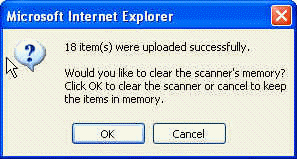
§ The application will verify every item you scanned to make sure the products exist in the system. If any products are rejected, you will receive the below confirmation. You will need to fix the data before the rejected products are added to the order.

§ When you’re ready to submit the order, select the Submit to PO Button to convert the order to a Purchase Order(s).
![]() When an Order Entry is converted to a Purchase Order(s), the POs are created and put into a Draft Status. The same user must then submit the POs.
When an Order Entry is converted to a Purchase Order(s), the POs are created and put into a Draft Status. The same user must then submit the POs.
Click here to see Frequently Asked Questions.