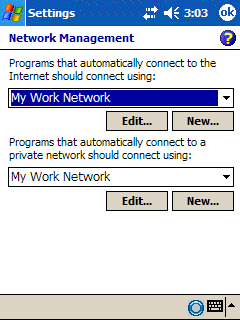If you can not upload any transactions from the MMIS Mobile Application, please check the following areas:
1) Make sure Active Sync is connected to the device and you see the Active Sync icon ![]() at the bottom of your computer screen.
at the bottom of your computer screen.
2) Check the connection settings on the MC50 device.
a. Select Start link and then select the Settings link.
b. Select Connection tab on bottom of window.
c. Click on the Connections icon and then Advance tab.
d. Select the Select Networks button.
e. Make sure the first setting, “Programs that automatically connect to the Internet should connect using” is set to “My Work Network” (see below).
f. Make the appropriate changes and click “OK” link.
g. Now, test the connection by opening the browser and searching for a valid web address.