![]() Before you can transmit a PO via the auto fax service, you must first contact our customer service department so we can activate the faxing service for your account.
Before you can transmit a PO via the auto fax service, you must first contact our customer service department so we can activate the faxing service for your account.
![]() Also, before you can auto-fax your purchase orders to your vendors, you must first select which vendors you want to activate for auto-faxing. Click this link to see step by step instructions on activating vendors for auto-faxing.
Also, before you can auto-fax your purchase orders to your vendors, you must first select which vendors you want to activate for auto-faxing. Click this link to see step by step instructions on activating vendors for auto-faxing.
§ Select the PO you want to transmit via Auto-fax.
§ Click the Authorize/Send PO Button.
§ You will see the default transmission for the vendor is “Send via Auto-Fax” (see below).
§ If you want the PO to be delivered on a specific day and time, change the transmission time. Otherwise, the default will be to transmit the PO immediately.
§ If you want to override the auto-fax service, select the Manual Transmission radio button or the Send via EDI radio button.
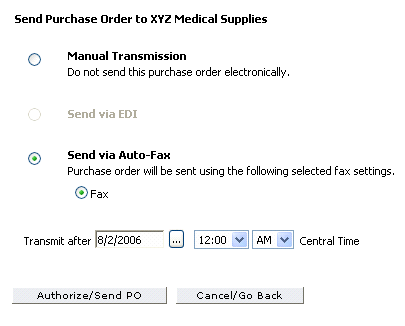
§ Click the Authorize/Send PO Button to transmit the PO.
§ You will see a status bar like the one below showing the transmission process to the auto-fax server.
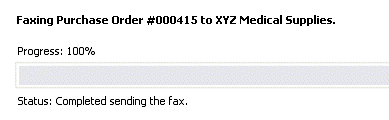
§ To check the status of the auto-fax, click on the Fax Status Link displayed on the Purchase Order (see below).
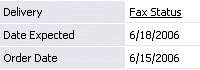
§ After clicking the Fax Status Link, you will see the fax confirmation details (see below).
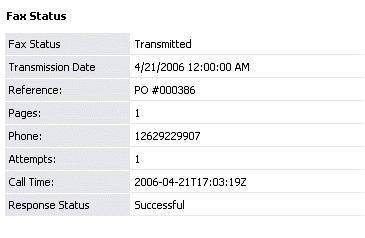
§ You will also receive a “Fax Notification” to the Message Board (see below).
§ The fax notification will show successful transmissions as well as failed transmissions. Any failed transmissions will need to be fixed (i.e. invalid fax number) and retransmitted to the vendor.
§ We recommend reviewing the User Dashboard on a regular basis.
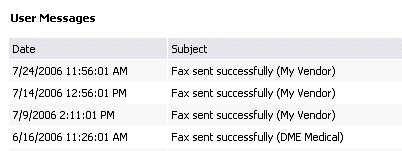
Click here to see Frequently Asked Questions.